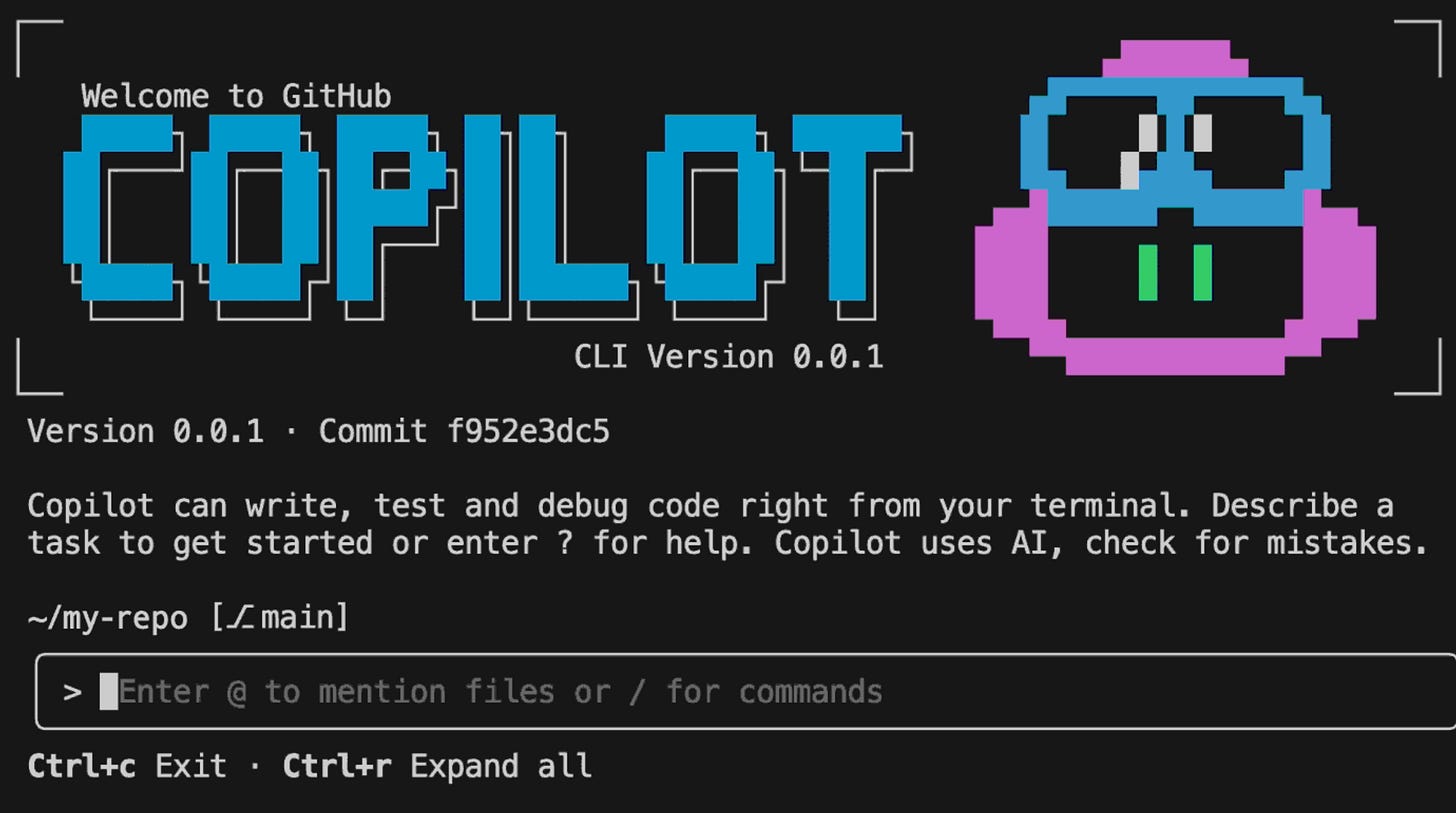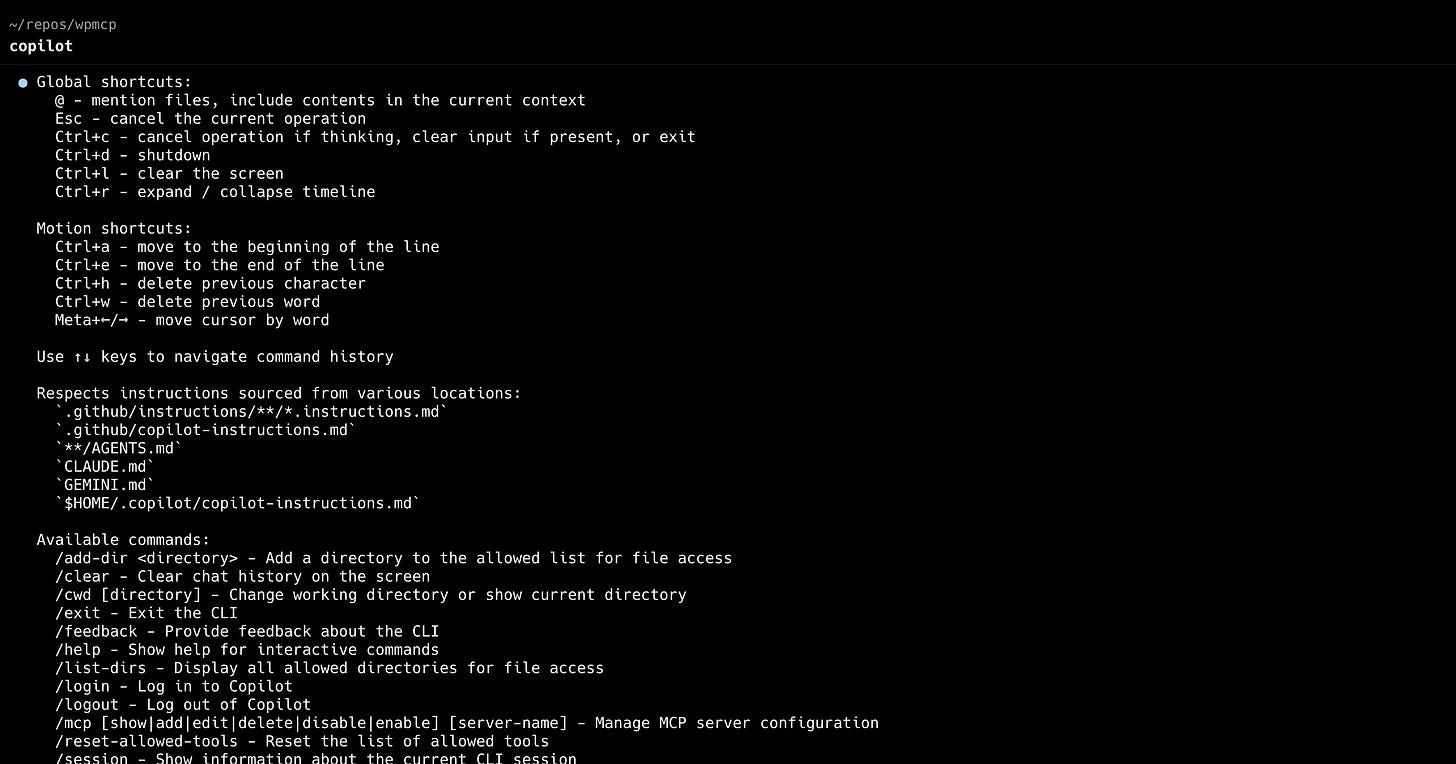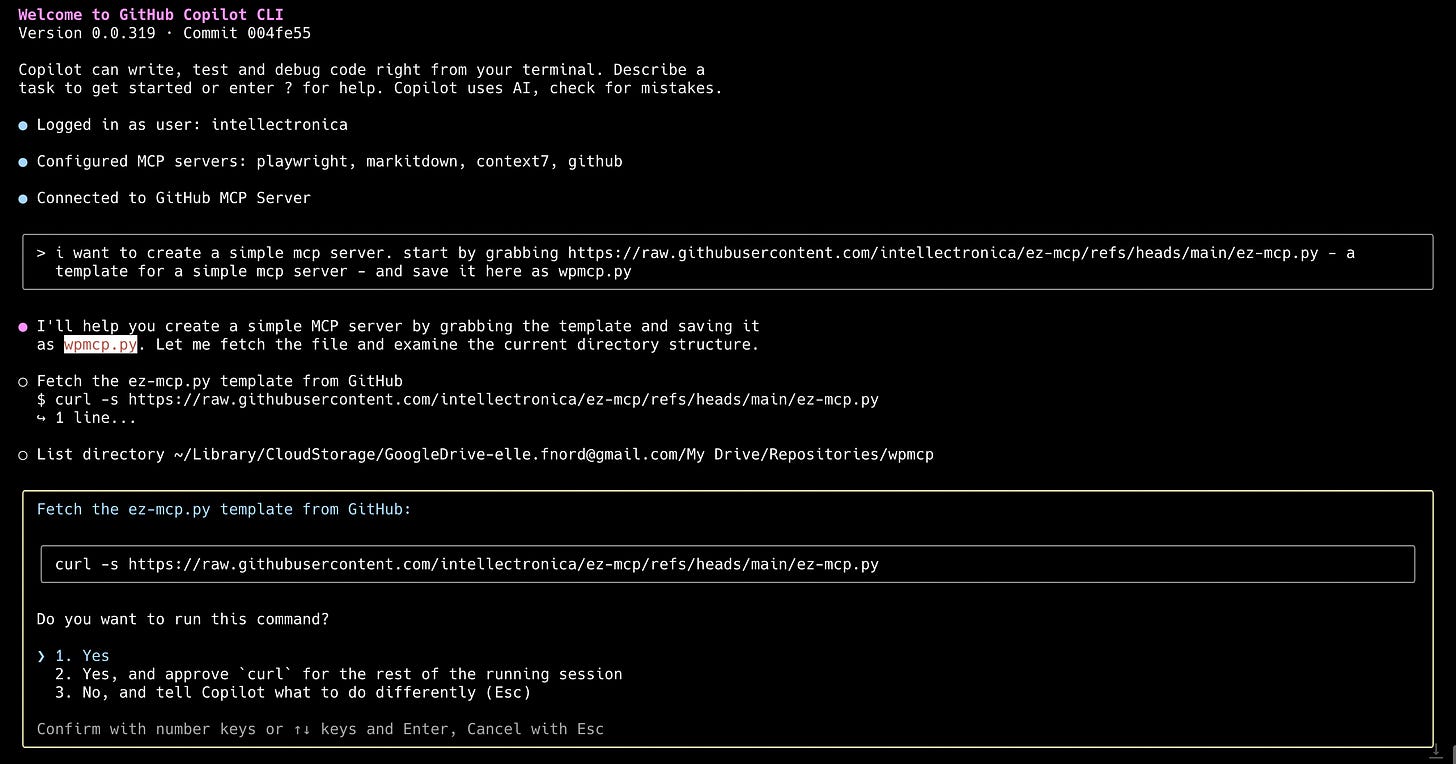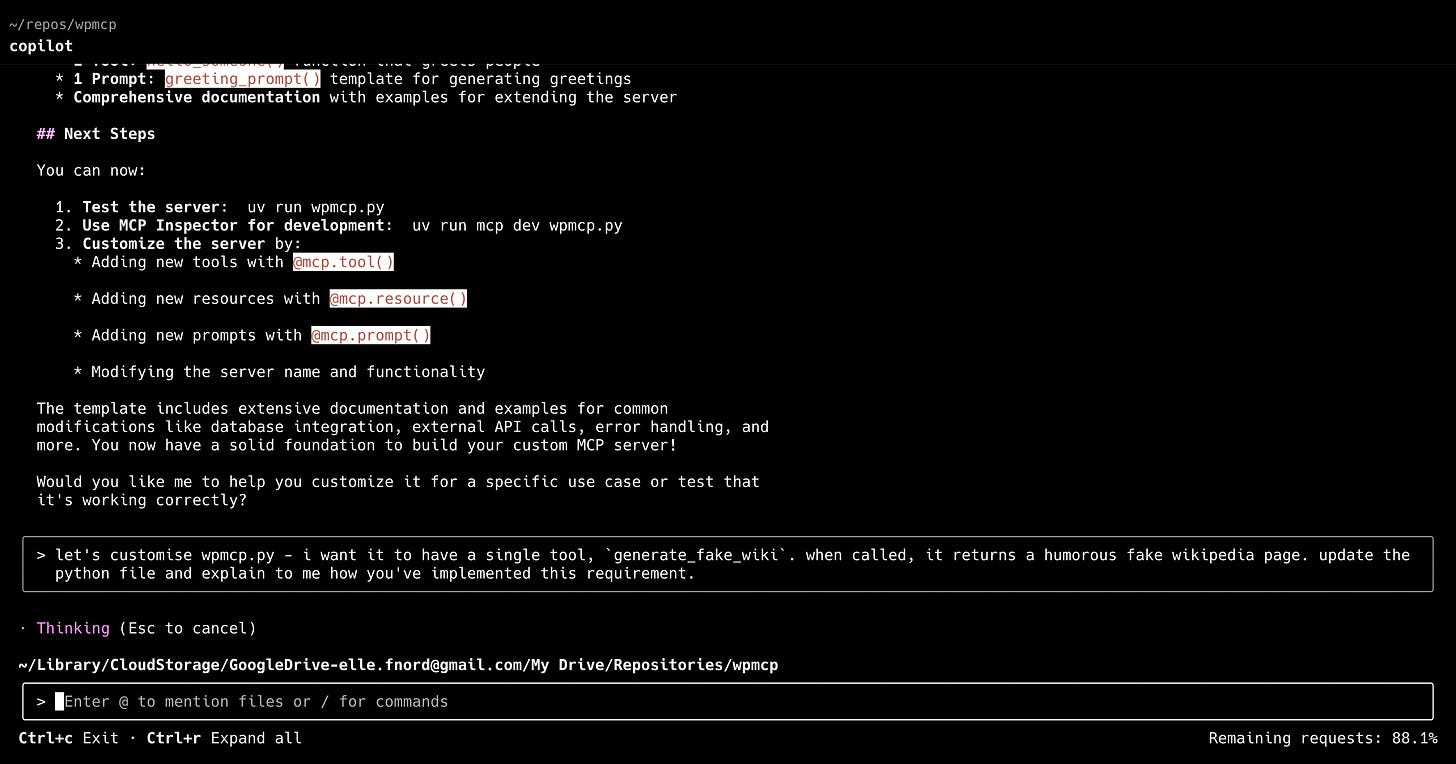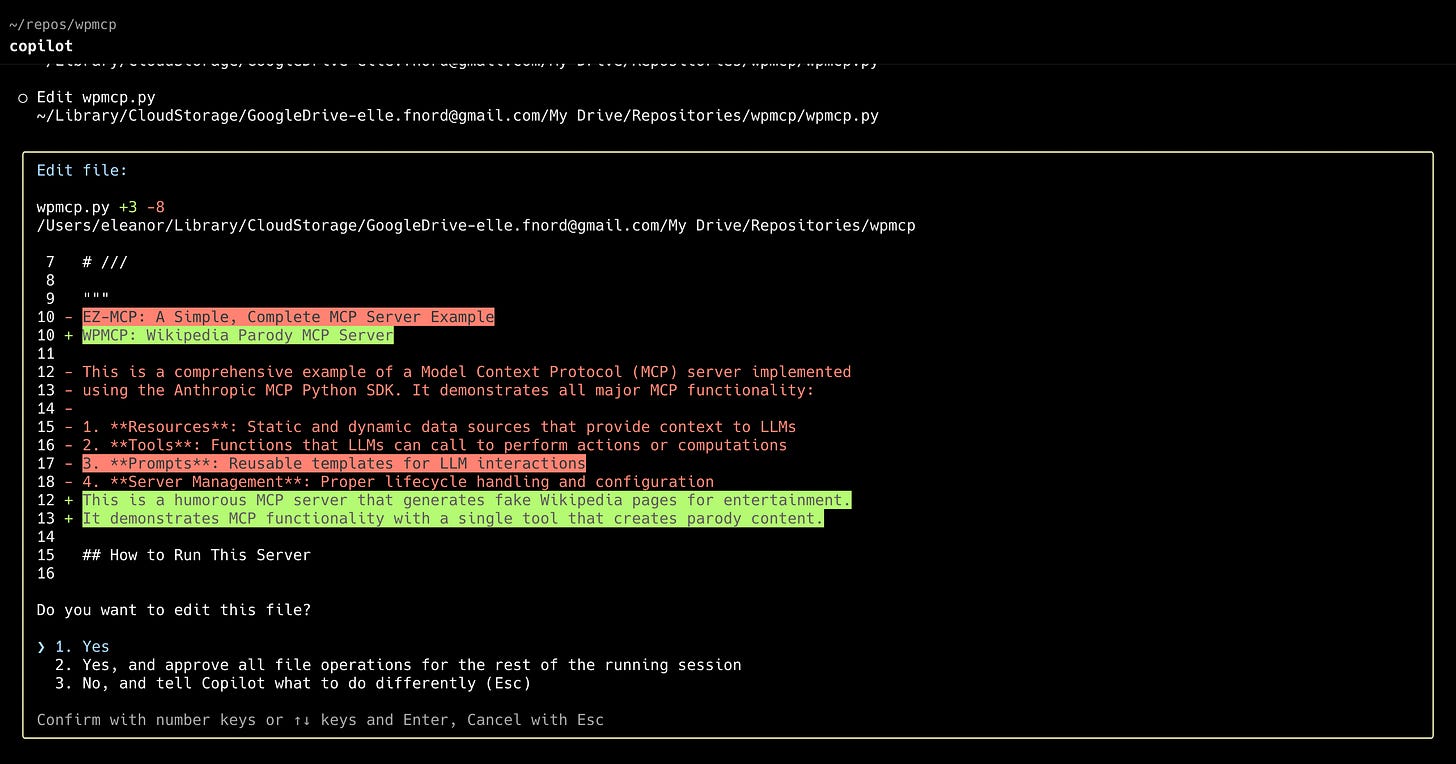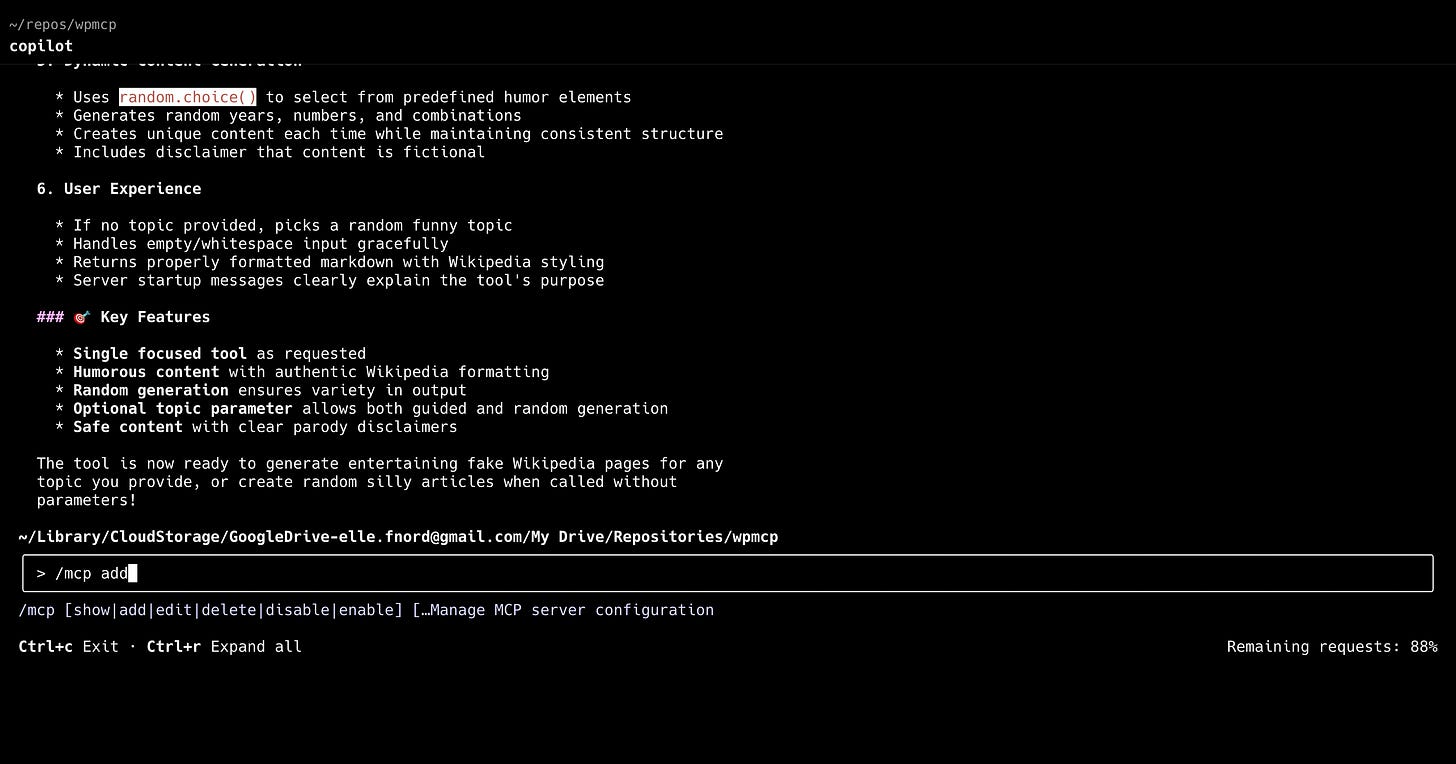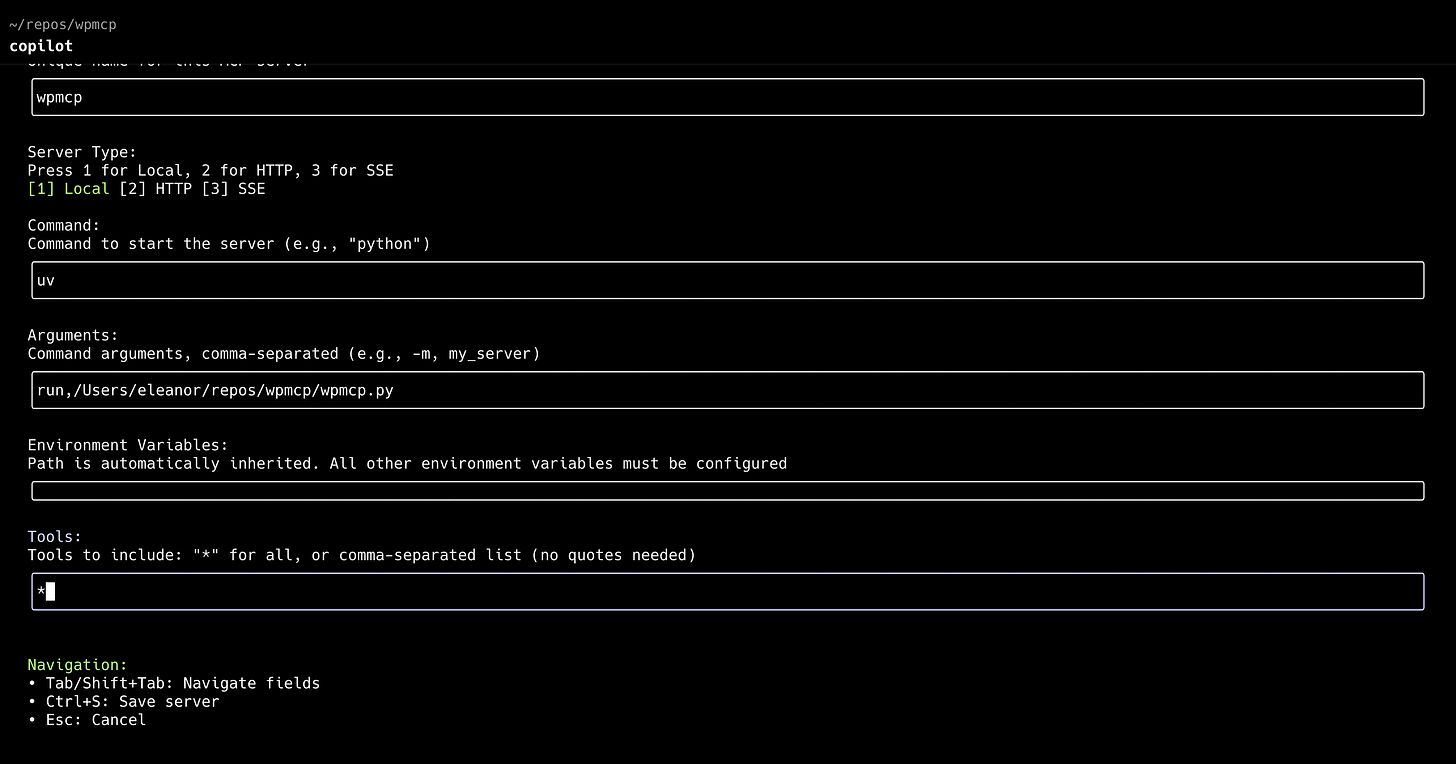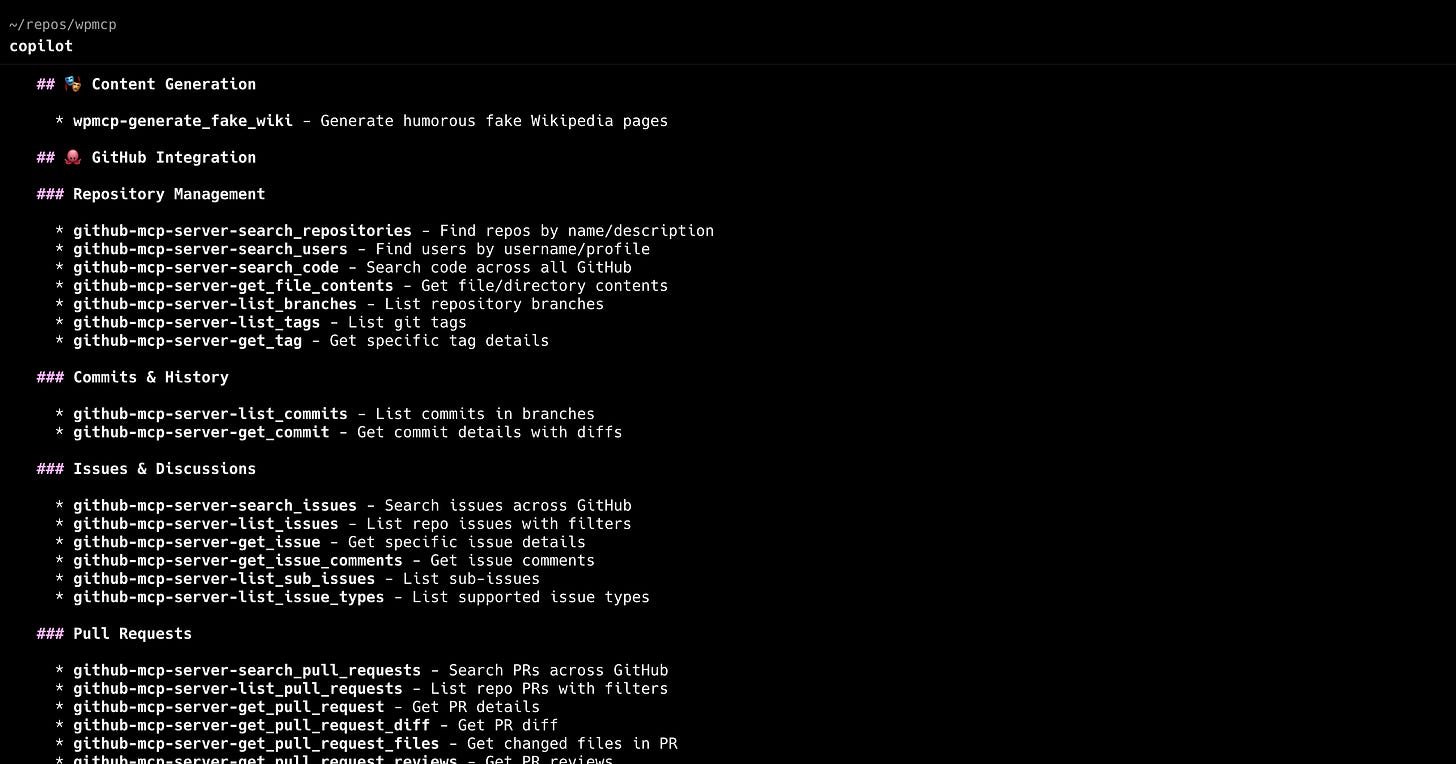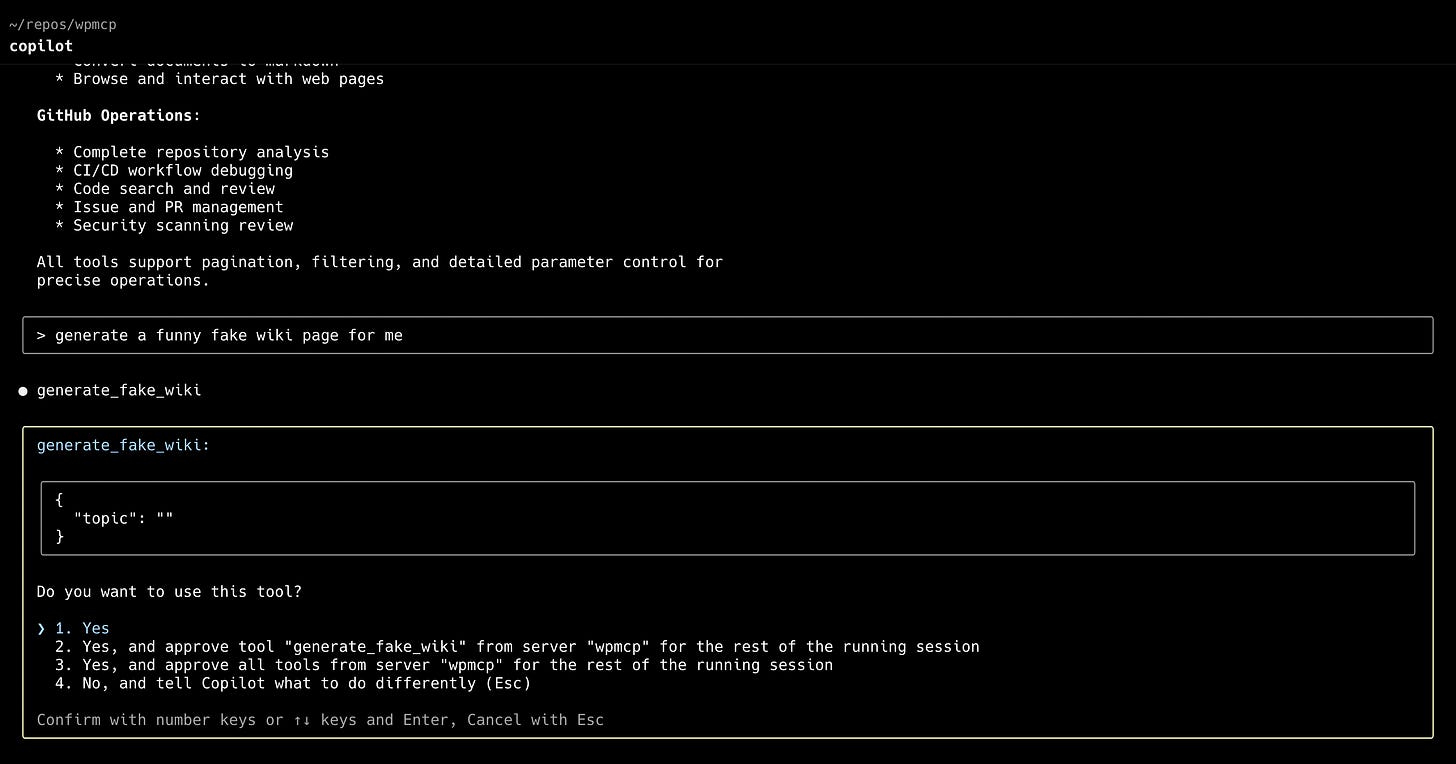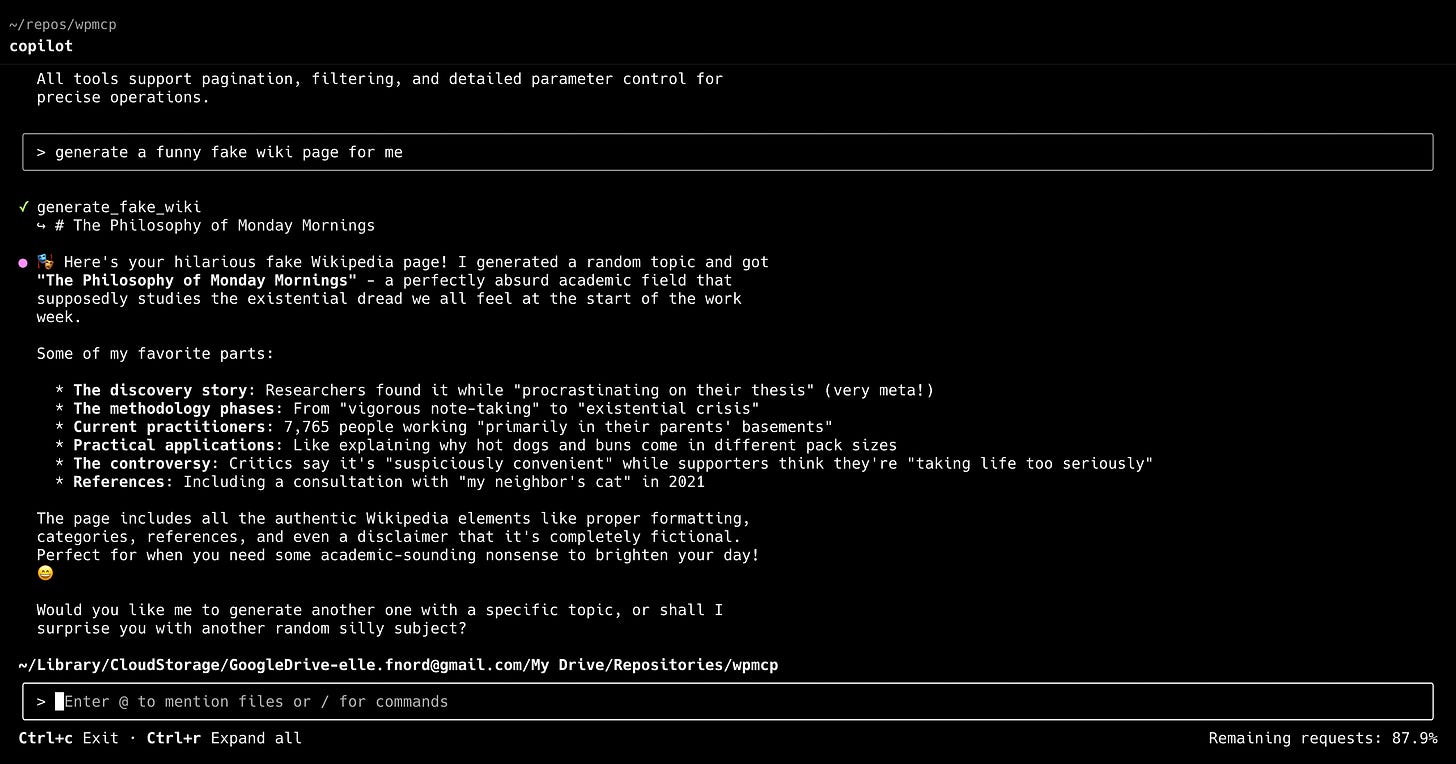GitHub Copilot CLI Tool Review
Your Copilot subscription now comes with a dedicated terminal-based agent
GitHub Copilot was a trailblazer in AI-assisted coding, introducing its revolutionary code completion extension for Visual Studio Code when the field was still in its infancy. It has since expanded its offerings to include a chat extension, an agent mode, and cloud-hosted tools on GitHub itself, such as the Github Copilot Coding Agent and code review.
However, one significant piece was missing from its toolkit: a native, terminal-based CLI agent. This space has seen rapid innovation with tools like Claude Code, OpenAI’s Codex CLI, Gemini CLI, opencode, and many others. That changes today with the public release of the GitHub Copilot CLI, a new entry that brings the power of Copilot directly to the command line. I’ve had early access to the preview for a the last few weeks and I am excited to be able to share my first impressions of this much-anticipated tool, now that it is in public preview.
Installation and First Impressions
Getting started with Copilot CLI is straightforward. As a TypeScript-based tool, it is packaged for NPM, making installation and upgrades easy.
npm install -g @github/copilot
Upon running the tool for the first time, you are guided through a simple authentication process that links the CLI to your GitHub account.
The tool can be run in two primary modes:
Interactive Mode: By simply running
copilot, you enter an interactive session where you can prompt the agent, review its plans, and approve its actions in a conversational turn-based manner.Autonomous Mode: With
copilot --prompt / -pyou can also invoke the agent with a single prompt to perform a specific, self-contained task. This non-interactive capability is useful for automation, opening the door for its use in scripts and continuous integration pipelines.
The terminal user interface is elegant and clean. It will feel immediately familiar to anyone who has used other modern CLI agents. One feature I appreciated is the ability to press Control+R to toggle between a compact, easy-to-read view and an expanded view that shows detailed tool calls and model traces.
The Model and Subscription: Simplicity and Clarity
Similar to other agents from major providers, Copilot CLI currently abstracts the underlying AI model away from the user. You do not choose which model to use; you simply provide a prompt and trust the service to select the best tool for the job (in practice, this seems to be Claude 4 Sonnet). Users preferring GPT-5 can set the environment variable COPILOT_MODEL=gpt-5. Power users familiar with the various models available through the Copilot ecosystem might miss the choice and control. The roadmap will likely include more user choice in the future.
Where Copilot CLI truly sets itself apart is its integration with the GitHub Copilot subscription model. Unlike many other services that use opaque “all-you-can-eat” subscriptions with hidden rate limits, the Copilot subscription is largely consumption-based and billed per request. A “request” corresponds to a single turn or task you give the agent.
This approach offers two significant advantages:
Clarity: The tool prominently displays your consumption of the requests included in your subscription, so you always know where you stand. There are no opaque rate limits or confusing token calculations.
Predictability: Billing per request makes costs easier to understand and manage, especially when compared to per-token billing, where the cost of a query can vary dramatically based on the length of the input and output.
For developers already subscribed to GitHub Copilot, this means they can now use a first-class CLI tool without needing a separate subscription or budget.
A Practical Test Drive
To put Copilot CLI through its paces, I gave it a simple task: create and use a custom tool via an MCP server.
Getting Started
I launched copilot in a new project directory. It promptly asked for permission to operate in the current folder.
Fetching a Template
I asked the agent to download a Python MCP server template from my ez-mcp project on GitHub. It correctly identified the need for a curl command, presented it for my approval, and saved the file locally.
Customizing the Tool
With the template file on disk, I prompted: “Customize this file to add a tool for generating a humorous, fake wiki page.” The agent read the file, understood its structure from the inline comments, and planned the necessary code modifications.
Adding the New Tool
After a few moments, it reported that the work was complete and that it had successfully tested the new tool. I then used the built-in /mcp add command, which provides a simple form to register the local Python script as an available MCP server.
Putting it to Work
With my custom server registered, I gave the final prompt: “Generate a funny fake wiki page for me.” As expected, the agent called the new tool from my local MCP server and presented the generated content directly in the terminal.
The entire process was seamless, intuitive, and worked exactly as expected. The agent demonstrated a solid ability to interact with the file system, understand user intent, and integrate custom tooling on the fly.
Conclusion
The first public preview of the GitHub Copilot CLI is a capable and welcome addition to the AI-assisted coding landscape. It successfully fills a critical gap in the GitHub Copilot ecosystem, providing a native command-line experience for developers.
The tool’s key strengths is its seamless integration with the user-friendly Copilot subscription model. While more choice in models would be welcome in future versions, the default experience is adequate.
For the millions of developers who rely on GitHub Copilot, this CLI agent is not just another tool — it is the missing link that brings AI assistance to every part of their workflow, from the IDE to the terminal and beyond.